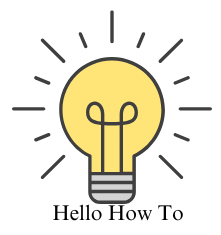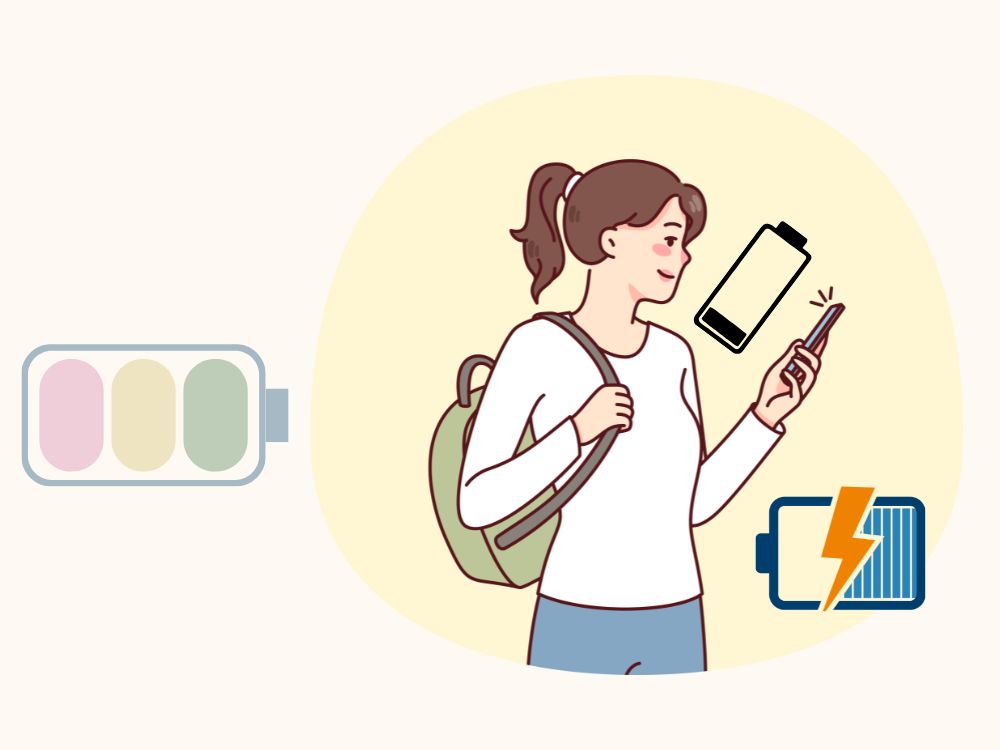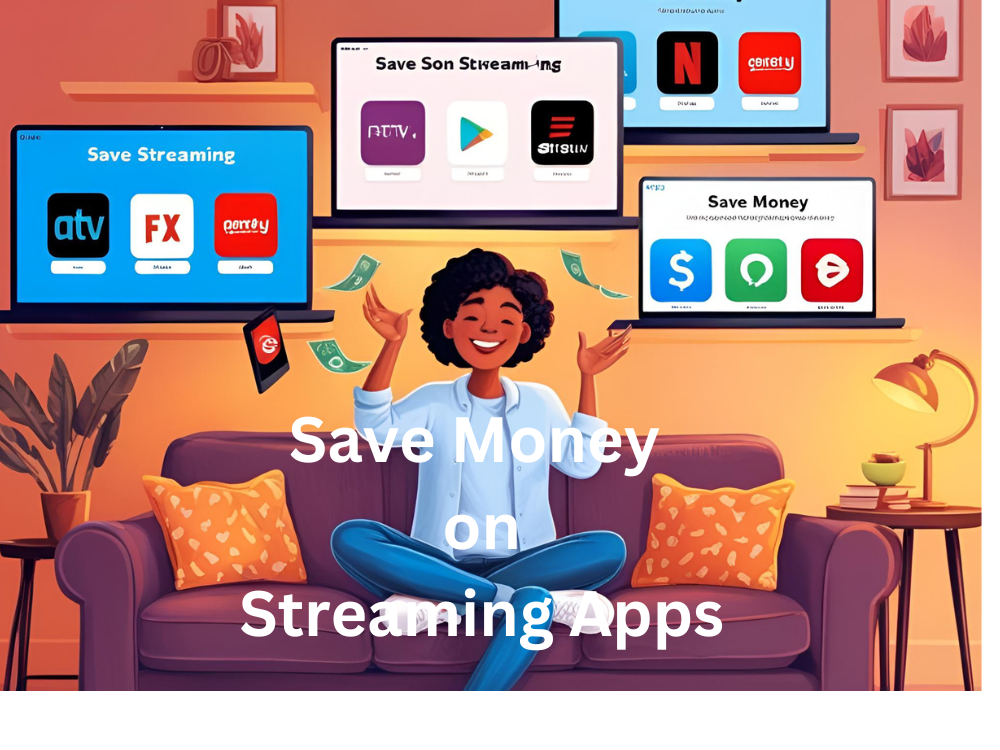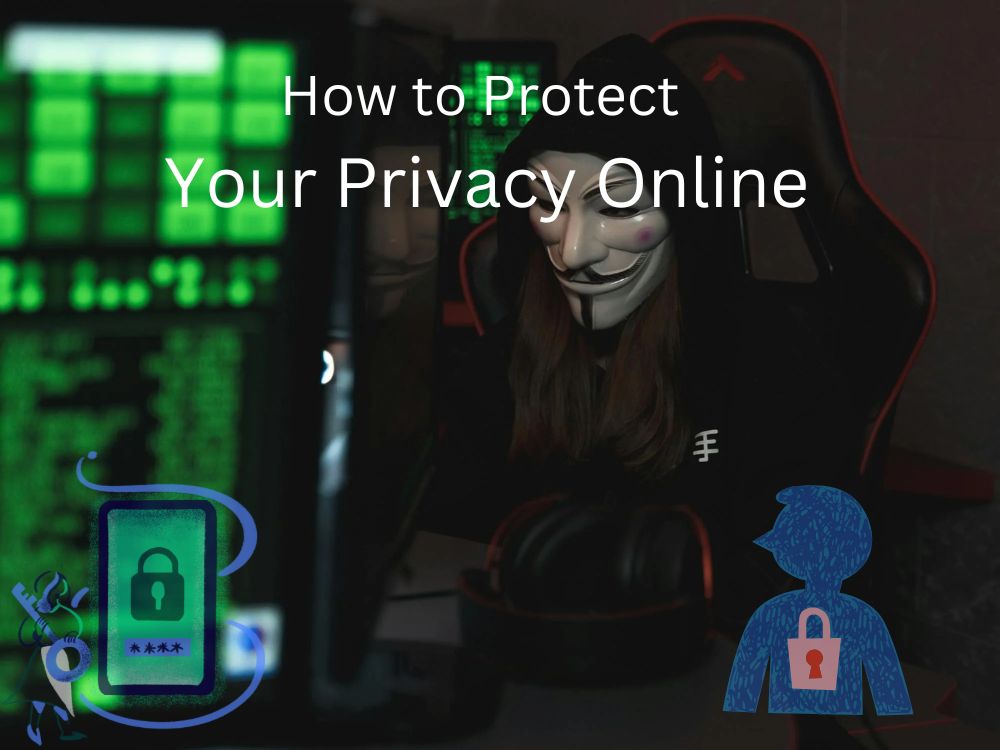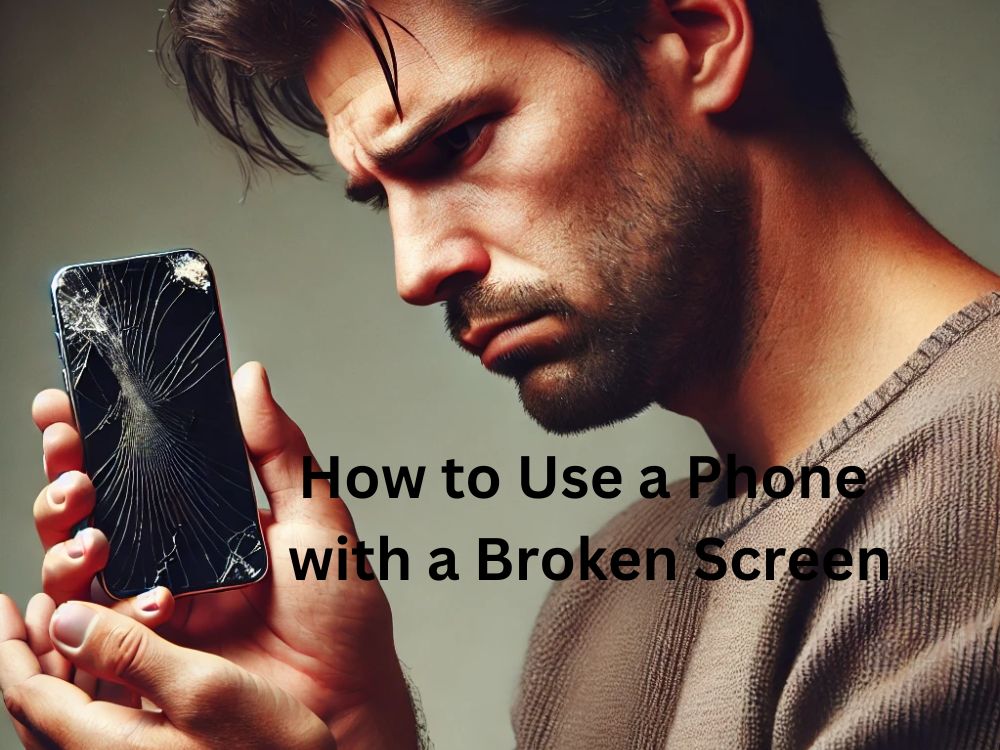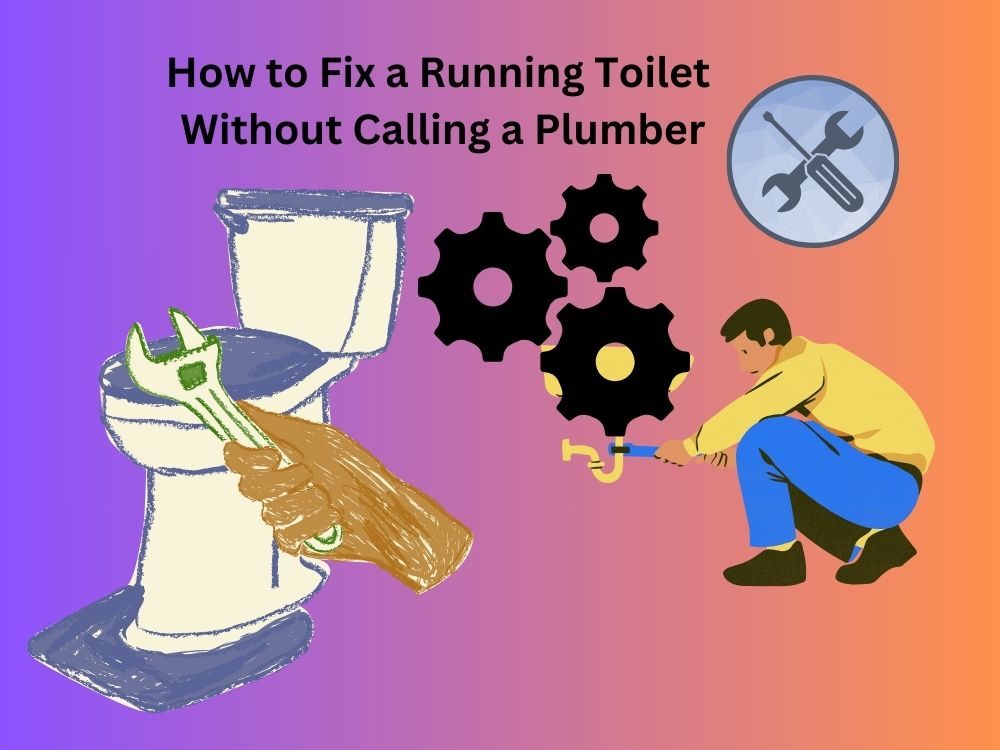Is your smartphone’s battery draining faster than you can say “low power mode”? You’re not alone. In a world where we rely on our phones for everything—from work and social connections to entertainment and navigation—battery life feels like it’s always racing against the clock. You charge it overnight, yet by midday, it’s already gasping for power. So, how to optimize your smartphone’s battery life and keep it running longer throughout the day? The good news is, with a few smart tweaks and habits, you can significantly extend your battery’s lifespan. Here’s how to make every charge count.
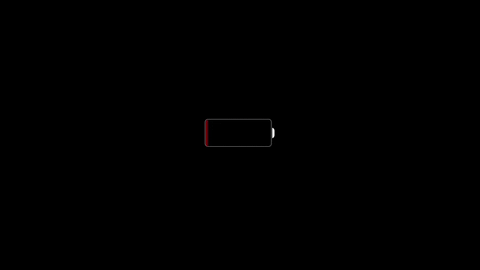
How to Optimize Your Smartphone’s Battery Life on iOS
If you’re wondering how to optimize your smartphone’s battery life on iOS, you’re not alone. Even with Apple’s advanced battery management, iPhones can suffer from battery drain due to background processes, system features, and improper charging habits. But with the right tweaks and settings, you can improve iPhone battery life and extend its overall lifespan. Here’s a detailed, step-by-step guide tailored for iPhone users.
Read Here – How to Use a Smartphone With Broken Screen
1. Check Battery Usage with iOS Insights
Apple offers detailed insights into what’s draining your battery.
- Go to Settings > Battery.
- You’ll see a breakdown of battery usage by app, along with screen-on and screen-off activity.
- Tap on Last 10 Days to spot trends and identify apps causing unusual battery drain.
- If an app is draining battery in the background, consider disabling its background refresh or location access.
2. Enable Low Power Mode
Low Power Mode is an iOS-specific feature designed to extend battery life by disabling non-essential processes.
- Go to Settings > Battery and toggle Low Power Mode on.
- Alternatively, add it to the Control Center by going to Settings > Control Center > Customize Controls and tapping the “+” next to Low Power Mode.
- This mode reduces background activity, disables visual effects, pauses iCloud Photos, and suspends Mail fetch until you recharge.
3. Optimize Screen Settings for iPhone
The iPhone’s display can be a major battery drainer, especially on models with OLED screens.
- Go to Settings > Display & Brightness and set Auto-Brightness to automatically adjust screen brightness.
- Set Auto-Lock to 30 seconds to prevent the screen from staying on unnecessarily.
- Turn on Dark Mode under Settings > Display & Brightness to save battery on OLED models like the iPhone 12, 13, or later.
- Disable Raise to Wake under Settings > Display & Brightness if it’s not needed.
4. Manage Background App Refresh
Certain apps continue to refresh in the background, consuming battery life.
- Go to Settings > General > Background App Refresh.
- Set it to Off entirely or choose Wi-Fi to reduce data and battery usage.
- For apps like social media, which are frequent battery drainers, turn off background refresh individually.
5. Review Battery Health & Charging Settings
Apple introduced Battery Health & Charging to help users monitor battery performance and reduce battery aging.
- Go to Settings > Battery > Battery Health & Charging.
- Check the Maximum Capacity percentage. Anything above 80% is considered healthy.
- If Peak Performance Capability shows any issues, it means your battery might not be functioning optimally.
- Enable Optimized Battery Charging to slow down battery aging. This feature learns your daily charging routine and keeps the battery at 80% until you need it fully charged.
6. Turn Off Location Services for Non-Essential Apps
Apps tracking your location can drain battery unnecessarily.
- Go to Settings > Privacy & Security > Location Services.
- Review apps and set permissions to While Using the App or Never for apps that don’t require constant location access.
- Scroll to System Services and disable options like Location-Based Apple Ads, Location-Based Alerts, and Share My Location unless essential.
7. Manage Mail Fetch and Push Settings
Frequent mail fetching can also contribute to battery drain.
- Go to Settings > Mail > Accounts > Fetch New Data.
- Turn Push off for non-essential accounts.
- Set Fetch to Hourly or Manually for less urgent mail.
8. Disable Unwanted Notifications
Every time your iPhone lights up for a notification, it consumes battery.
- Go to Settings > Notifications.
- Disable notifications for apps that aren’t essential.
- For important apps, select Deliver Quietly to avoid waking the screen.
9. Reduce Motion and Visual Effects
iPhones use animations and motion effects that can drain the battery.
- Go to Settings > Accessibility > Motion.
- Turn on Reduce Motion to disable animations like the parallax effect.
- Disable Auto-Play Message Effects and Auto-Play Video Previews if not needed.
10. Limit System Services and Analytics
System services often run in the background, consuming battery.
- Go to Settings > Privacy & Security > Location Services > System Services.
- Disable features like iPhone Analytics, Routing & Traffic, and Popular Near Me if you don’t use them.
- Also, go to Settings > Privacy & Security > Analytics & Improvements and turn off Share iPhone Analytics to save battery.
11. Optimize Charging Habits
Your daily charging habits directly affect battery lifespan.
- Avoid letting your iPhone regularly drop below 20% or charge beyond 80% unless necessary.
- Use Optimized Battery Charging (already covered above) to keep the battery from staying at 100% for long periods.
- Avoid exposing the iPhone to extreme temperatures while charging, as heat degrades battery health faster.
This guide provides iOS-specific steps on how to optimize your smartphone’s battery life, focusing on features exclusive to iPhones like Battery Health, Optimized Charging, and System Services management.
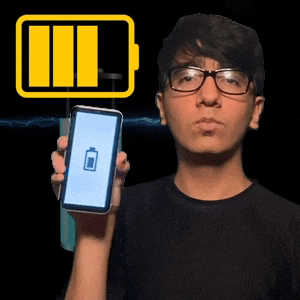
How to Optimize Your Smartphone’s Battery Life on Android
If you’re struggling with fast battery drain on your Android device, you’re not alone. With so many apps running in the background and features consuming power, knowing how to optimize your smartphone’s battery life on Android is essential. Fortunately, with a few practical changes, you can improve battery performance and extend its lifespan. Here’s how to make every charge last longer.
1. Check Battery Usage
Start by identifying which apps are using the most battery.
- Go to Settings > Battery > Battery Usage.
- Check the list of apps and see which ones are consuming the most power.
- If you notice an app using excessive battery, consider restricting its background activity or uninstalling it if unnecessary.
2. Enable Battery Saver Mode
Android’s built-in Battery Saver helps reduce background activity and limits performance to extend battery life.
- Go to Settings > Battery > Battery Saver.
- Turn it on manually or set it to activate automatically at a certain battery percentage.
3. Manage Background App Activity
Limit background processes to reduce battery consumption.
- Go to Settings > Apps > Select App > Battery.
- Choose the option to restrict background activity for apps that don’t need to run constantly.
4. Adjust Screen Brightness and Timeout
The display is one of the biggest battery drainers, so adjusting it can save power.
- Reduce screen brightness manually or enable Adaptive Brightness in Settings > Display > Adaptive Brightness.
- Set Screen Timeout to the lowest comfortable setting, like 30 seconds, in Settings > Display > Screen Timeout.
- Use Dark Mode to reduce power consumption, especially on AMOLED screens.
5. Turn Off Location Services
Location tracking drains battery if left on unnecessarily.
- Go to Settings > Location.
- Turn off location services when not needed or change permissions to allow access only while using the app.
6. Optimize App Notifications
Unnecessary notifications can wake your screen and drain battery.
- Go to Settings > Notifications.
- Disable notifications for non-essential apps or limit how frequently they send alerts.
7. Use Adaptive Battery
Adaptive Battery limits battery usage for apps you don’t use often.
- Go to Settings > Battery > Adaptive Preferences.
- Enable Adaptive Battery to help Android learn your app usage patterns and limit battery usage accordingly.
8. Disable Unused Connectivity Features
Features like Bluetooth, Wi-Fi, and mobile data can drain battery when left on.
- Turn off Wi-Fi, Bluetooth, or mobile data when not in use.
- Use Airplane Mode in low-signal areas to prevent your phone from wasting power searching for a network.
9. Keep Android Updated
System updates often include battery optimization improvements.
- Go to Settings > System > System Update.
- Check for updates and install them to keep your device running efficiently.
10. Optimize Charging Habits
Proper charging can extend battery lifespan.
- Avoid letting the battery drain completely or overcharging it to 100 percent too often.
- Use the optimized charging feature if your phone supports it, or unplug once it reaches around 80-90 percent.

How to Optimize Your Smartphone’s Battery Life: Tips and Tricks for Better Performance
If you’re tired of your phone dying too soon, learning how to optimize your smartphone’s battery life is essential. From adjusting settings to adopting smarter habits, small changes can make a big difference. Here are practical tips and tricks with clear dos and don’ts to help extend battery life on any smartphone.
1. Keep Your Software Updated
Keeping your phone’s software up to date is one of the easiest ways to optimize battery life. Updates often come with bug fixes and performance improvements that enhance battery efficiency.
Do:
- Regularly update your phone’s operating system (Android or iOS).
- Keep your apps updated to ensure they run efficiently.
Don’t:
- Ignore software updates, as outdated systems can lead to battery drain.
2. Enable Battery Saver Mode
Battery Saver Mode is designed to extend battery life by limiting background activity and reducing performance.
Do:
- Turn on Battery Saver Mode when your battery is low or when you need to extend its usage.
- Set it to activate automatically at a certain battery percentage.
Don’t:
- Over-rely on Battery Saver Mode, as it can limit essential functions if used all the time.
3. Adjust Screen Settings
The display is one of the biggest battery consumers, so optimizing screen settings is key to improving battery life.
Do:
- Reduce screen brightness manually or enable adaptive brightness.
- Set a shorter screen timeout, like 30 seconds.
- Use Dark Mode to reduce battery usage, especially on OLED screens.
Don’t:
- Keep brightness at maximum unnecessarily.
- Leave the screen on for extended periods without reason.
4. Manage Background App Activity
Background apps can silently drain your battery, even when you’re not using them.
Do:
- Restrict background activity for apps that don’t need to run constantly.
- Use built-in features like Adaptive Battery (Android) or Low Power Mode (iOS).
Don’t:
- Allow all apps unrestricted background access.
- Ignore battery usage settings that show which apps are consuming excessive power.
5. Turn Off Unnecessary Connectivity Features
Keeping connectivity features on when they’re not in use is a common reason for fast battery drain.
Do:
- Turn off Bluetooth, Wi-Fi, and GPS when not needed.
- Use Airplane Mode in areas with low or no signal.
Don’t:
- Keep location services or Bluetooth on unnecessarily.
- Let your phone search for signals continuously in low-coverage areas.
6. Optimize Charging Habits
How you charge your phone affects long-term battery health.
Do:
- Keep the battery level between 20% to 80% for better lifespan.
- Enable Optimized Charging (available in most modern smartphones).
- Use original or certified chargers.
Don’t:
- Let your battery drop to 0% frequently.
- Keep your phone plugged in overnight, which can lead to overheating.
7. Manage App Notifications
Frequent notifications can cause unnecessary screen wake-ups and battery drain.
Do:
- Turn off notifications for non-essential apps.
- Set notifications to silent for less important alerts.
Don’t:
- Allow every app to send push notifications, especially ones that frequently wake the screen.
8. Monitor Battery Usage Regularly
Keeping an eye on which apps are draining your battery helps you manage power more efficiently.
Do:
- Check battery usage in Settings regularly to spot high-draining apps.
- Uninstall or restrict apps that consume too much power.
Don’t:
- Ignore battery usage stats, as some apps can drain power silently in the background.
9. Close Unnecessary Apps
Some apps continue to run in the background even after you close them.
Do:
- Close apps you’re not actively using to reduce battery consumption.
- Use the built-in battery optimization feature if your device supports it.
Don’t:
- Force close essential apps, as reopening them might consume more battery.
10. Choose Power-Efficient Apps
Not all apps are designed to be battery-friendly.
Do:
- Use lightweight versions of apps (like Facebook Lite or Instagram Lite) when available.
- Uninstall apps you rarely use.
Don’t:
- Use heavy, resource-draining apps unnecessarily.
By following these dos and don’ts, you can optimize your smartphone’s battery life and enjoy longer usage without frequent charging. Consistent habits and a few smart adjustments are all it takes to extend battery performance.
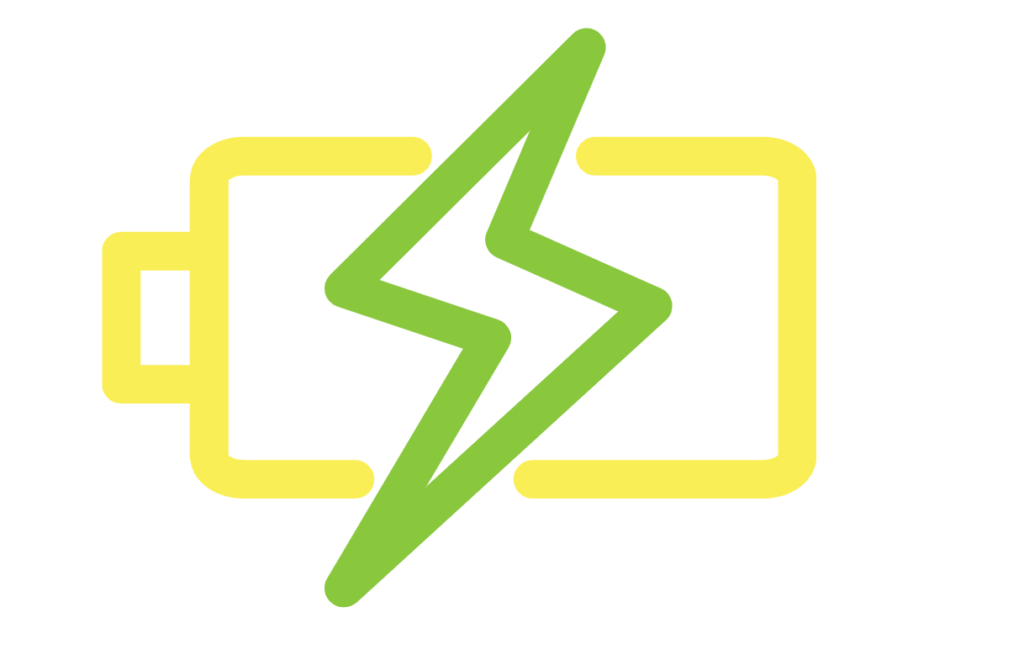
FAQs on How to Optimize Your Smartphone’s Battery Life
1. How can I maximize my phone battery life?
To maximize your phone’s battery life, follow these steps:
Update your phone: System updates often come with battery optimization improvements.
Reduce screen brightness: The display is one of the biggest battery drainers. Keep it at a lower setting or use auto-brightness.
Limit background activity: Disable background app refresh for apps that don’t require it. On Android, go to Settings > Battery > Background Usage Limits. On iPhone, navigate to Settings > General > Background App Refresh.
Turn off unnecessary connectivity: Disable Bluetooth, Wi-Fi, or GPS when not in use. Keeping these on unnecessarily drains battery.
Use battery-saver modes: Activate Low Power Mode (iPhone) or Battery Saver (Android) when your battery is low. These features limit background activity and visual effects.
Control notifications: Disable notifications for apps that constantly light up your screen.
Minimize widgets and live wallpapers: These are constantly updating and can drain your battery.
Close unused apps: While modern phones manage background apps well, heavy apps like games or GPS can still drain power if left open.
2. How do I keep my battery 100% healthy?
While it’s impossible to maintain 100% battery health forever, you can slow down degradation by:
Avoiding overnight charging without optimization: If your phone doesn’t have optimized charging, unplug once it hits 100% to avoid prolonged stress on the battery.
Avoiding full charges and deep discharges: Keep your phone’s charge between 20% and 80%. Fully charging to 100% and draining to 0% puts more stress on the battery.
Using original or certified chargers: Cheap, uncertified chargers can damage your battery by supplying uneven current.
Enabling optimized charging: On iPhone, turn on Optimized Battery Charging in Settings > Battery > Battery Health. On Android, use Adaptive Charging. These features slow charging after 80% to reduce wear.
Avoiding overheating: Heat is the enemy of battery health. Avoid charging in direct sunlight, remove your phone case while charging if it causes overheating, and avoid intensive gaming during charging.
Charging slowly: Fast charging is convenient but generates more heat. For daily use, use slow charging or limit fast charging.
3. What is #9900 battery stats reset?
The *#9900# code is a hidden diagnostic menu on some Samsung devices. One of its features is the “Battery Stats Reset,” which clears the battery usage data collected by the system. This can be useful if:
- Your battery percentage displays inaccurately.
- You’ve replaced your battery, but the phone is still using old data for battery usage predictions.
- Apps are misreporting battery drain.
Resetting these stats doesn’t improve battery health but recalibrates the system’s readings. After resetting, use the phone normally to let it collect fresh data. Caution: This menu is for advanced users. Avoid changing other settings unless you’re sure of their purpose.
4. Does charging 100% reduce battery life?
Yes, consistently charging to 100% can reduce battery lifespan. Lithium-ion batteries wear down faster when kept at full charge for prolonged periods. This happens because higher voltage levels (like those at 100%) cause chemical reactions that degrade battery materials over time.
- Solution: Charge your phone up to 80% for regular use and only go to 100% when you need extended battery life.
- Use optimized charging features: These prevent overcharging by slowing down the charging process after 80% and completing it closer to the time you unplug the phone.
5. Is it better to charge to 80% or 100%?
Charging to 80% is better for maintaining long-term battery health. The last 20% of charging is slower and generates more heat, which puts stress on the battery.
Use battery management features: Both Android and iPhone offer features to help manage this automatically.
Why 80%? It helps minimize voltage stress and chemical aging.
When to go to 100%? Only when you need prolonged battery usage, like during travel. For daily charging, sticking to 80% is ideal.
6. What is the 80 20 rule for batteries?
The 80/20 rule suggests that for better battery health, you should:
Why it matters: Lithium-ion batteries last longer when kept in this middle range. Avoiding full charges and deep discharges helps slow down chemical degradation.
Charge up to 80% to minimize the stress caused by high voltage levels.
Avoid dropping below 20% as deep discharges strain the battery.
7. Is charging overnight bad?
Charging overnight isn’t bad if your phone has optimized charging features. These slow down the charging process and prevent overcharging. However, if your phone doesn’t have this feature, overnight charging can:
Keep the battery at 100% for prolonged periods, which can accelerate wear.
Cause overheating if you’re using an uncertified charger.
Solution: If your device lacks optimized charging, unplug it once it reaches 100%. You can also use a smart plug that cuts off power after a set time.
8. What is the golden battery rule?
The golden battery rule for maximizing lifespan is:
Use original or certified chargers to ensure stable current flow.
Keep your battery between 20% and 80%.
Avoid exposure to high temperatures, especially during charging.
Use slow charging when possible and avoid fast charging unless necessary.
Don’t use your phone while charging to avoid heat build-up.
Remove phone cases if they cause overheating during charging.
9. Is it bad to charge a phone to 100%?
Occasionally charging to 100% is okay, but doing it regularly can reduce battery lifespan. Lithium-ion batteries stress more when kept at full charge for long periods.
Solution: Aim to charge between 20% and 80% for daily use.
Use optimized charging features if available to help manage this automatically.
10. Should I shut down my phone every night?
No, it’s not necessary to shut down your phone every night. Modern smartphones are designed to run continuously without harm. However, restarting your phone once a week can:
Resolve minor glitches.
If you’re concerned about saving battery, simply activate Airplane Mode overnight instead of shutting it down.
Clear temporary files and cache.
Improve overall performance.
11. Is slow charging better for battery?
Yes, slow charging is generally better for battery health. It generates less heat, reducing stress on the battery.
Tips for slow charging: Use a lower-wattage charger, and avoid using your phone while it’s charging.
When to use slow charging: For regular, daily charging when you’re not in a rush.
When to use fast charging: Only when necessary, like if you need a quick boost.
12. Should I drain my phone battery once a month?
No, modern lithium-ion batteries do not require full discharges. In fact, completely draining the battery frequently can harm it.
When to do it? Only if your battery percentage seems inaccurate. A full discharge and recharge can help recalibrate the battery indicator but should be done sparingly—no more than once every few months.
Why avoid it? Deep discharges cause stress and reduce battery lifespan.
13. What is 1% battery drain in 5 minutes?
If your battery drains by 1% every 5 minutes without heavy usage, it may be due to:
Background apps: Check which apps are running in the background and consuming power.
High screen brightness: Reduce it or enable adaptive brightness.
Weak network signal: Poor reception forces your phone to use more power.
Aging battery: If your battery health is low, consider replacing it.
Solution: Close unnecessary apps, reduce screen time, and enable battery optimization features.
14. What is the lifespan of a phone battery?
The average lifespan of a smartphone battery is about 2 to 3 years or roughly 500 full charge cycles. After that, capacity starts to decline.
Signs of a worn battery: Quick drainage, sudden shutdowns, or slow charging. When these occur, it may be time for a battery replacement.
How to extend it: Avoid charging to 100% regularly, don’t let the battery fall below 20%, keep it cool, and use original chargers.
15. Does shutting down phone save battery?
Yes, shutting down your phone completely saves battery because it stops all background processes. However, for day-to-day usage, it’s unnecessary unless:
Your battery is critically low, and you want to preserve the remaining charge.
For daily battery-saving, it’s better to enable Airplane Mode, reduce screen brightness, or close background apps rather than shutting down completely.
You won’t be using your phone for an extended period.
16. How to optimize your smartphone’s battery life
To optimize your smartphone’s battery life, follow these practices:
Charge between 20% and 80% and avoid frequent full charges.
Reduce screen brightness and set a shorter screen timeout.
Enable battery-saving modes like Low Power Mode (iPhone) or Battery Saver (Android).
Restrict apps from running in the background.
Disable location services, Bluetooth, and Wi-Fi when not needed.
Avoid using live wallpapers and excessive widgets.
Keep your phone updated to benefit from battery optimization improvements.
17. How to optimize your smartphone’s battery life Samsung
For Samsung devices:
Enable Protect Battery to limit maximum charge to 85%, reducing long-term battery wear.
Enable Power Saving Mode under Settings > Battery and Device Care > Battery.
Use Adaptive Battery to limit power usage for rarely used apps.
Manage background activity through Settings > Apps > Select App > Battery > Restrict Background Usage.
Lower screen resolution and refresh rate under Settings > Display.
Turn off Always-On Display if not needed.
18. How to optimize your smartphone’s battery life Android
For Android devices:
Use dark mode if your device has an OLED screen.
Activate Battery Saver under Settings > Battery.
Use Adaptive Battery and Adaptive Charging if available.
Limit apps running in the background by going to Settings > Apps > Battery Usage.
Reduce screen brightness and set shorter auto-lock timings.
Turn off features like GPS, Bluetooth, and NFC when not in use.
19. Why is my phone battery dying so fast all of a sudden?
Sudden battery drain can be caused by:
- Background apps consuming power: Check battery usage stats and close unnecessary apps.
- Software bugs: Restart the phone or check for updates.
- Battery aging: If the phone is over two years old, the battery might be deteriorating.
- Weak network signal: Constant searching for a signal drains battery.
- High screen brightness or refresh rate: Lower them for better efficiency.
Solution: Identify apps consuming excessive power, update software, reduce screen brightness, and disable unnecessary features.
20. How to increase battery health Android
Use adaptive charging if available to avoid overcharging.
Keep the charge level between 20% and 80%.
Avoid using fast charging regularly.
Turn off features like GPS, Bluetooth, and Wi-Fi when not required.
Avoid exposing the device to high temperatures.
Use original or certified chargers to ensure consistent power flow.
21. How to preserve battery health on iPhone
Enable Optimized Battery Charging under Settings > Battery > Battery Health.
Avoid full charges and deep discharges; keep the battery between 20% and 80%.
Remove the case while charging if it causes the phone to heat.
Avoid using the phone in extremely hot conditions.
Disable unnecessary background app refresh and location services.
22. How to increase battery life of mobile
Use dark mode if the screen is OLED.
Reduce screen brightness and turn off adaptive brightness.
Turn off push notifications for non-essential apps.
Limit background activity for apps.
Update to the latest software version to benefit from battery optimizations.
Use Airplane Mode in low-signal areas to reduce constant signal searching.