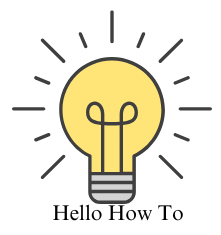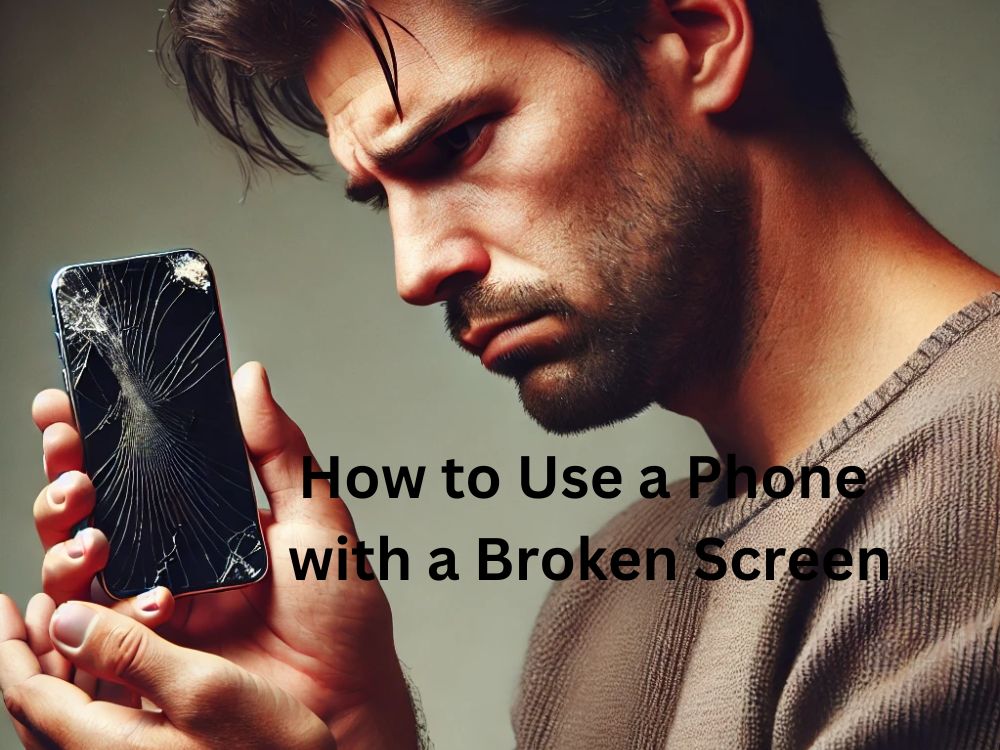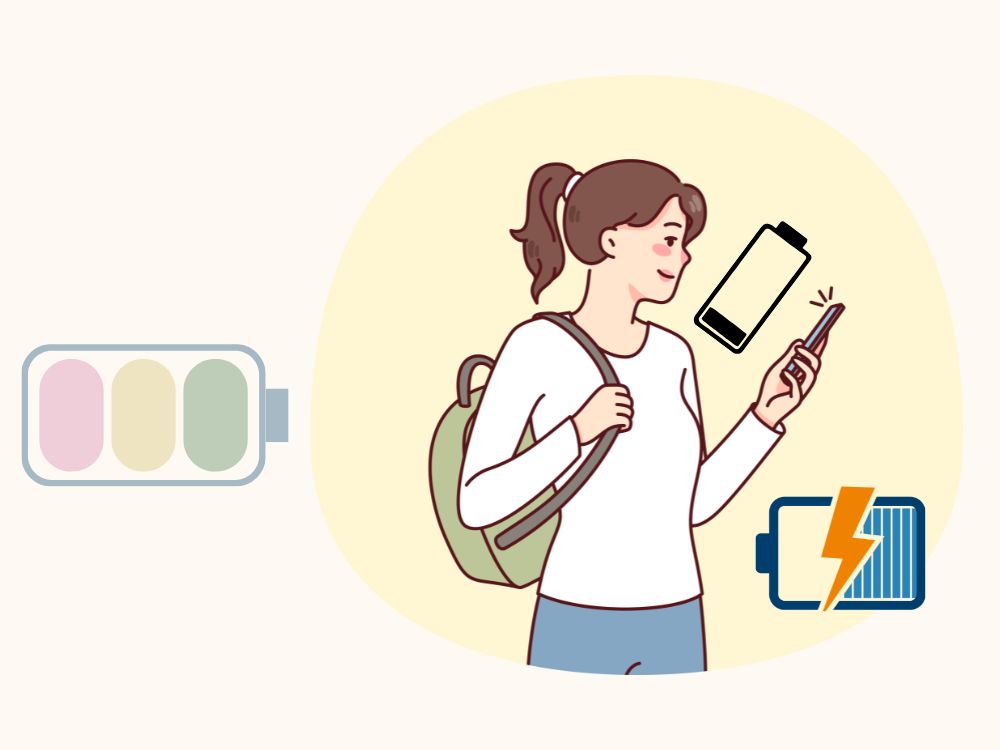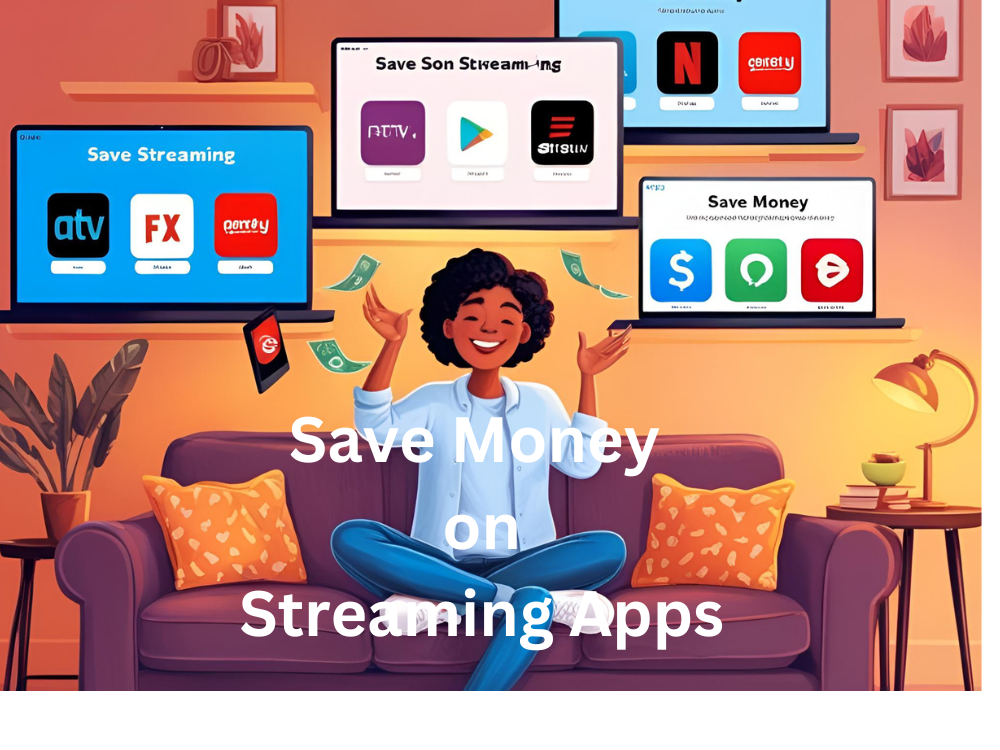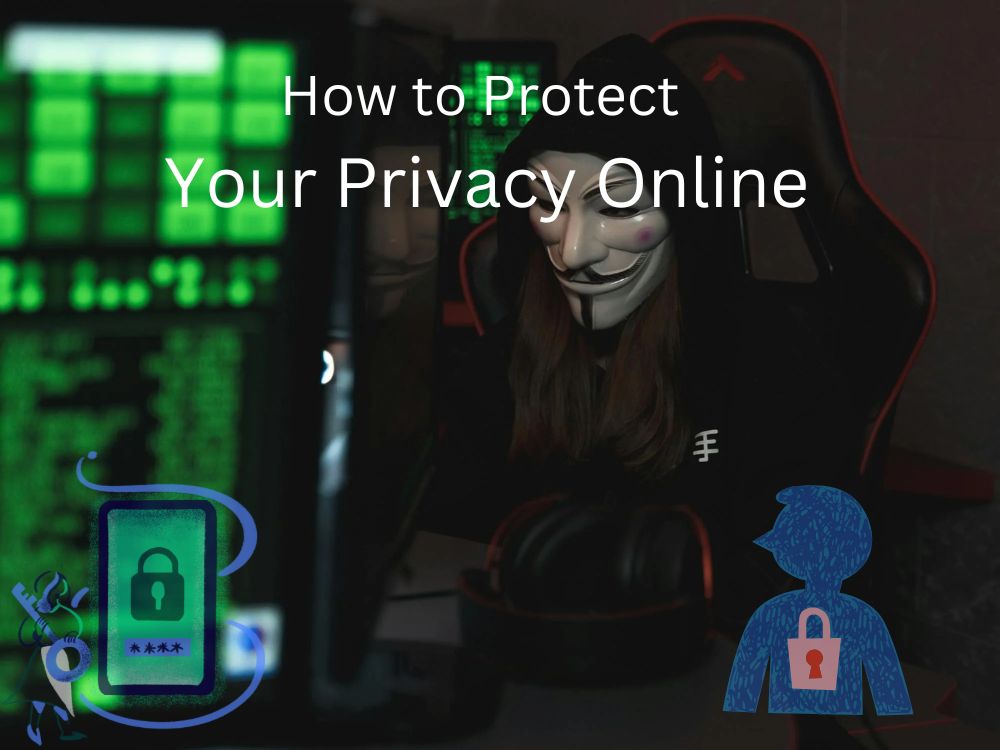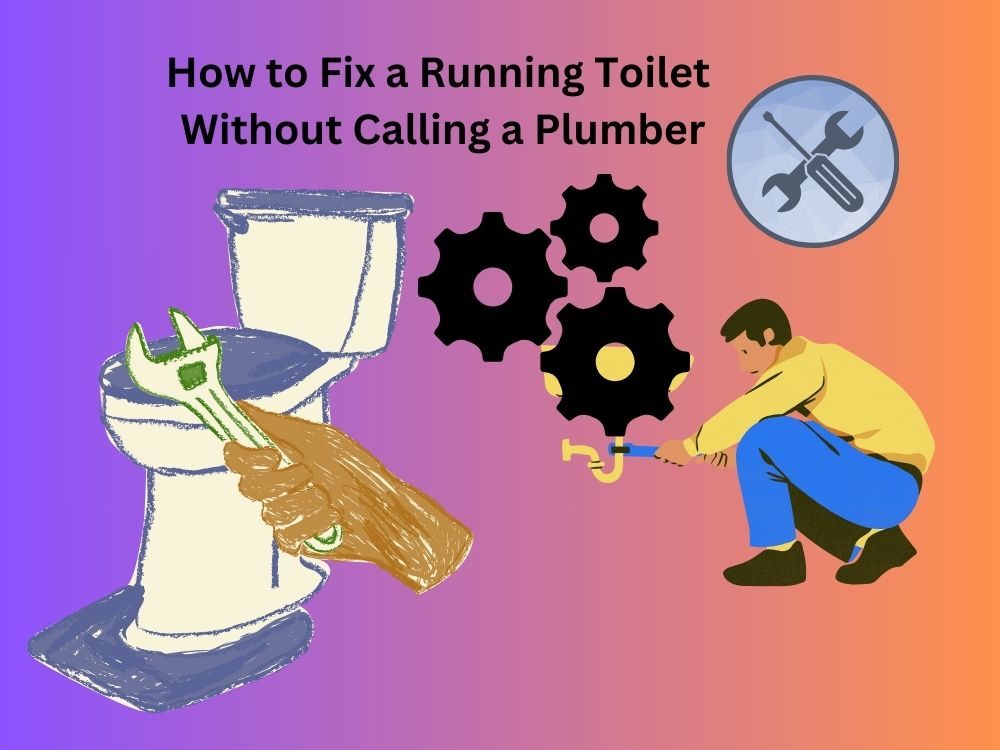Cracked, shattered, or completely unresponsive phone screen—what now? So, your phone screen is broken. Maybe it slipped out of your hand, took an unfortunate dive off the table, or just decided to give up on life. Now you’re stuck staring at a cracked mess, wondering how to use a phone with a broken screen—because, let’s be real, we can’t survive without our phones.
The good news? You’re not completely out of luck. No matter the touchscreen is glitchy, totally unresponsive, or just half-visible, there are ways to navigate, access your data, and even control your phone until you get it fixed. Let’s dive into some easy fixes and workarounds to keep you connected.
How to Use a Phone with a Broken Screen: 5 Ways of Quick Fixes to Stay Connected
Alright, so your phone screen is busted, and now you’re wondering how to use a phone with a broken screen without losing your mind. No matter the display is cracked, the touchscreen is unresponsive, or the whole thing has gone black, you still have options.

Before rushing to a repair shop, try these quick fixes to control your phone, access your data, and keep things running smoothly. From screen mirroring to using a mouse with an OTG adapter, here’s how you can stay connected even with a shattered screen.
1. Use an OTG Adapter and a Mouse
If your touchscreen isn’t responding, but the display is still visible, an OTG (On-The-Go) adapter can save the day. Just plug in a wired or wireless mouse, and you can control your phone just like a computer.
How to do it:
- Get an OTG adapter (USB-C or Micro-USB, depending on your phone).
- Connect a USB mouse to the adapter.
- A cursor will appear on your screen—now you can click, swipe, and navigate your phone!
Works best for: Phones with a non-responsive touchscreen but a working display.
2. Enable Screen Mirroring on a PC or TV
If your screen is partially visible or you can still interact with it, use screen mirroring to control your phone from another device.
How to do it:
- Use scrcpy (for Android) or AirPlay (for iPhones) to mirror your phone on a PC.
- For TVs, try Smart View (Samsung) or Google Chromecast.
- Once mirrored, you can navigate your phone using a keyboard/mouse.
Works best for: Phones with a damaged display but working touchscreen.
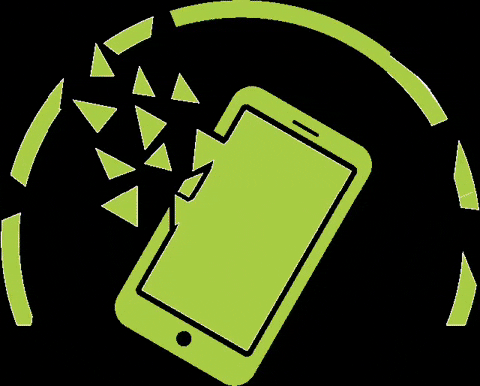
3. Use Google Assistant or Siri for Hands-Free Control
If you can’t use the screen at all, voice assistants can help you make calls, send messages, and even open apps.
How to do it:
- Say “Hey Google” (Android) or “Hey Siri” (iPhone).
- Give voice commands like “Call Mom” or “Read my last message.”
- You can also ask it to turn on Bluetooth to connect a keyboard or mouse.
Works best for: Phones with a completely broken screen but working microphone.
4. Use a Bluetooth Keyboard and Mouse
If you don’t have an OTG adapter, a Bluetooth keyboard and mouse can work too.
How to do it:
- If Bluetooth was already enabled, simply connect a wireless keyboard/mouse.
- Use keyboard shortcuts like Tab and Enter to navigate.
Works best for: Phones with a non-working touchscreen but active Bluetooth.

5. Use Navigation Apps If You Have an Old Phone
Older smartphones often have on-screen navigation buttons (Back, Home, and Recent Apps). When the screen is broken, these buttons become useless, making it impossible to move between apps.
How to fix it:
- If your touchscreen still works in some areas, download a third-party navigation app like:
- Simple Control (for Android)
- AssistiveTouch (for iPhone)
- These apps create floating navigation buttons on your screen, allowing you to move around even if the bottom part of the screen is unresponsive.
Works best for: Older phones with on-screen navigation buttons that no longer function due to a cracked screen.
Pro Tips for Using a Phone with a Broken Screen
✅ Act Fast: If your screen is still somewhat responsive, enable USB debugging (Android) or AssistiveTouch (iPhone) to prepare for worst-case scenarios.
✅ Use a Screen Protector: If the glass is shattered but still intact, apply a screen protector or clear tape to prevent further damage and finger injuries.
✅ Try Different Angles: Sometimes, a cracked screen responds better when tapped at an angle or with more pressure in certain areas.
✅ Enable Auto-Rotate: If the bottom part of the screen is dead, rotate your phone to shift controls to a working area.
✅ Back Up Immediately: Before the screen completely dies, sync your data to the cloud (Google Drive, iCloud) or transfer files via USB to a computer.
✅ Use a Stylus: If only certain parts of the screen work, a capacitive stylus might help you access areas you can’t tap with your fingers.
✅ Check Warranty & Insurance: If your phone is under warranty or you have accidental damage protection, check if you’re eligible for a free or discounted repair.
✅ DIY Repair Kits: If you’re tech-savvy, consider screen replacement kits available online—but only if you’re confident in your skills.
If your phone screen is broken but still functional, you can mirror it to a PC using tools like Scrcpy, Vysor, or Samsung DeX. However, before connecting your device to any third-party software, it’s crucial to prioritize your online privacy and data security. From enabling two-factor authentication to securing your Wi-Fi network, taking the right precautions can prevent data leaks or unauthorized access.
For a step-by-step guide on safeguarding your personal information while using online services, check out this detailed guide on protecting your privacy online.
Disclaimer
The information provided in this guide is for informational purposes only. While we strive to offer accurate and effective solutions, attempting DIY fixes or using third-party tools may void your warranty or cause further damage. Always proceed with caution and, if unsure, consult a professional repair service. We are not responsible for any issues arising from the use of these methods.
FAQs on How to Use a Phone with Broken Screen
1. How to operate a phone with a broken screen?
Operating a phone with a broken screen depends on the extent of the damage. If the touchscreen is still responsive, you can use it carefully, but if it’s unresponsive, try connecting a USB OTG (On-The-Go) adapter and use a mouse to navigate. Another option is enabling screen mirroring to control your phone from a PC or another device. If nothing works, professional repair might be the only solution.
2. What is the easiest way to fix a cracked phone screen?
The easiest way to fix a cracked screen is by using a screen protector or clear adhesive tape to prevent further damage and protect your fingers. For long-term fixes, a DIY repair kit can help, but professional screen replacement is the most effective solution. If your phone is still under warranty or has insurance, check with the manufacturer for affordable repair options.
3. Is it possible to fix a phone with a broken screen?
Yes, a phone with a broken screen can be fixed. If it’s a minor crack, a screen protector can prevent it from spreading. For major damage, you may need a full screen replacement, which can be done at an authorized service center or a third-party repair shop. If repair costs are too high, consider using external devices or upgrading to a new phone.
4. Is it OK to use a phone with a broken screen?
Using a phone with a broken screen is possible but not always safe. Cracks can lead to cuts on your fingers and may worsen over time. If the screen is unresponsive, glitching, or leaking pixels, it could indicate internal damage. It’s best to back up your data and get the screen repaired as soon as possible to avoid further complications.
5. How to view a broken phone screen on a computer without USB debugging?
If USB debugging was not enabled before the screen broke, you can still access your phone using:
Google Find My Device to control basic functions remotely.
Scrcpy or Vysor (for Android) if the screen partially works.
Samsung DeX (for Samsung users) if it’s supported.
An OTG adapter and mouse to enable USB debugging manually.
For iPhones, iCloud or iTunes can help access some data remotely.
6. How to access an Android phone with a broken screen?
If the screen is not responding but the display is visible, you can use an OTG adapter with a mouse to navigate. If the screen is completely black, try:
- Screen mirroring tools like Scrcpy, Vysor, or Samsung DeX
- Android Debug Bridge (ADB) commands (if USB debugging was enabled)
- Google Drive, Google Photos, or Samsung Cloud to retrieve important files remotely
7. How to access a phone with a black screen?
A black screen could mean a hardware failure or software crash. Try the following:
- Force Restart – Hold the power button for 30 seconds (varies by brand).
- Use an External Display – Connect your phone to a PC or TV using Miracast, HDMI adapter, or DeX.
- Recovery Mode – For Android, use volume + power button to enter recovery mode and restart the system.
- iPhone Users – Try connecting via iTunes or iCloud to back up data and restore the device.
8. How to access a phone with a broken screen from a PC?
To access a broken-screen phone from a PC, try these methods:
- For Android: Use Scrcpy, Vysor, or ADB commands to mirror the screen.
- For Samsung Users: Use Samsung Flow or DeX.
- For iPhone: Use iCloud, iTunes, or third-party tools like Dr.Fone.
- If USB debugging is off, an OTG adapter and mouse can help navigate and enable it manually.
9. How to mirror a broken-screen Android to another Android via USB?
To mirror an Android phone to another Android:
Enable Developer Options on the broken phone (if accessible) to allow mirroring.
Install an app like ApowerMirror or ScreenShare on both devices.
Use a USB-C to USB-C cable (if both phones support OTG).
If the screen is completely unresponsive, this method may not work unless USB debugging was enabled beforehand.
10. How to fix a broken screen on an Android phone?
Fixing a broken Android screen depends on the severity:
- Minor cracks → Apply a screen protector or clear tape.
- Touchscreen issues → Use an OTG mouse for temporary access.
- Severe damage → Get a screen replacement from an authorized repair center.
If repair costs are high, consider selling the device for parts and upgrading to a new phone.
11. What is the cheapest way to fix a broken phone screen?
The most budget-friendly options to fix a phone’s broken screen include:
- Using a screen protector or tape for minor cracks.
- Trying DIY repair kits (only if you’re confident in handling electronics).
- Getting a third-party repair shop to replace the screen (cheaper than the manufacturer).
- If under warranty or insurance, checking if the repair is covered.
12. Can you transfer data from a phone with a broken screen?
Yes! If the phone still turns on, you can transfer data using:
Use ADB commands to extract data (if USB debugging was enabled before the screen broke).
USB OTG and a mouse to manually back up files.
Google Drive, Google Photos, or Samsung Cloud (if auto-sync is enabled).
Connect to a PC via MTP mode and copy files.
For iPhones, use iCloud or iTunes to access backups.
13. How to turn off a phone with a broken screen?
If the touchscreen isn’t working, try:
- Holding the power button for 10–30 seconds to force shutdown.
- If using an Android phone, press Power + Volume Down (varies by model).
- On an iPhone with Face ID, press Volume Up + Volume Down + Power until the screen goes black.
If these don’t work, let the battery drain and recharge to restart it.
14. Can I replace my phone screen at home?
Yes, but only if you have the right tools and experience. Screen replacement requires a heat gun, prying tools, adhesive, and a replacement screen. If done incorrectly, it can damage internal components. If you’re unsure, it’s safer to get it professionally repaired.
15. How to use a phone with a dead touchscreen?
If your phone’s touchscreen is unresponsive but the device is still functional, try these methods:
- Use a USB OTG Adapter + Mouse – Connect a wired or Bluetooth mouse via an OTG adapter to navigate.
- Enable Voice Control – If Google Assistant (Android) or Siri (iPhone) is active, use voice commands for basic tasks.
- Mirror the Screen to a PC – Apps like Scrcpy, Vysor, or Samsung DeX let you control the phone from a computer.
- Keyboard Navigation (Android) – Some Android phones support keyboard shortcuts via Bluetooth or USB keyboard.
If none of these work, a factory reset (if backed up) or a screen replacement might be necessary.